One of the cool features on our guild site allows you to update your Avatar Picture so it shows an image you have selected on each and every post you make in our Latest Activity Stream.
This is a cool way to make your posts easy to find and interesting, and lets everyone know a bit more about you and what you’re interested in!
Lots of our miners have added cool, cute, interesting and groovy Profile pictures and they make our site look great! However many of you haven’t added a picture yet, so I thought I’d write some instructions to make it really easy!
Step 1: Log in to the Guild site
Logging into the guild site will take you to your personal profile page, which is a summary of everything you have posted, mentions you have received and of course most importantly your awards and galleries.
Step 2: Check out your Profile via the Profile Tab
Your profile settings are all included here, including a spot where you can add a personal biography, and the Change your Avatar!
Step 3: Go to the Change Avatar Section
The Change Avatar section allows you to upload a picture of your choice. Click on the Change Avatar Section to go the file upload area.
Step 4: Upload Your Picture
Click on the choose file button and find the picture you wish to use on your computer, and press upload.
Step 5: Crop Your Picture
Once you have uploaded your picture, you can use the selection tool to choose which bit of the image you wish to show as your profile picture.
Press Crop Image and your selection will be saved.
That’s it!
A few pro tips:
- Choose a picture which says something about you – a picture of your minecraft avatar is a great choice. You could also use a favourite character from another game, a drawing you have made or a picture of your family pet. The options are endless!
- Remember to practice your Digital Safety Skills – you can choose to use a picture of yourself in real life, but you MUST talk to Mom or Dad about that first and make sure they think it’s a good idea too.
- Respect Copyright – Make sure you have the rights to use the image you are publishing. That means getting permission if it’s artwork created by someone else!
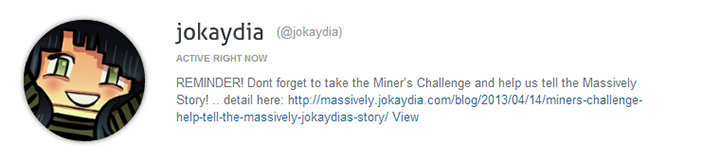
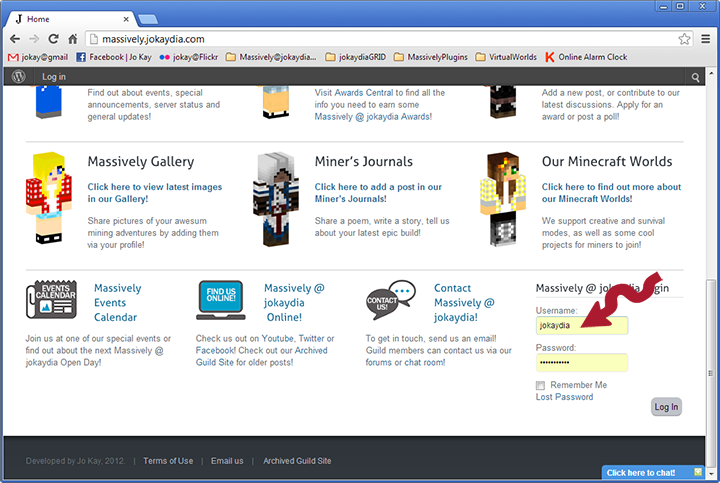
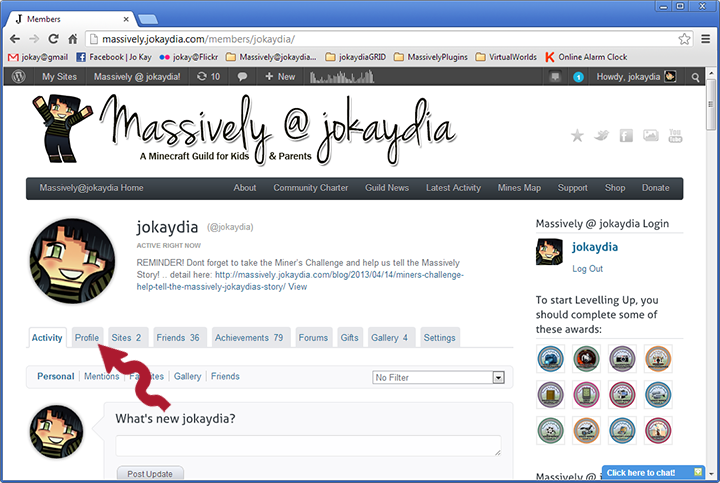
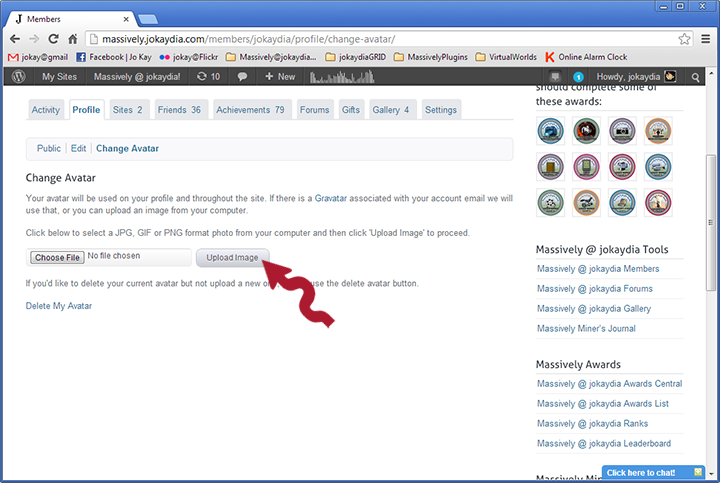
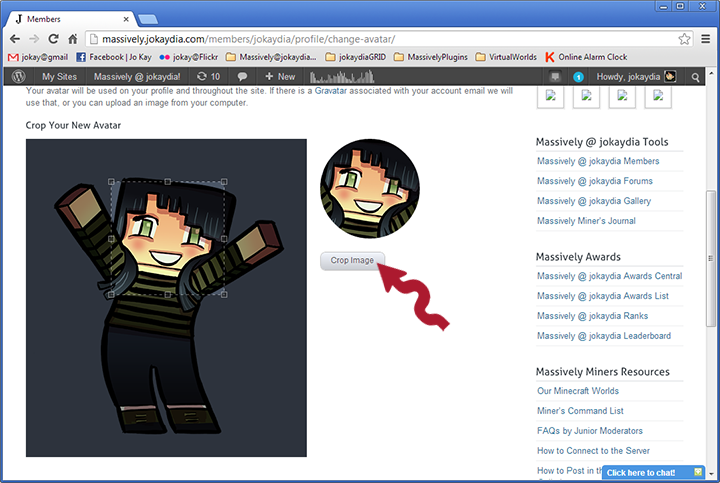
So gonna change my pic to a halo one.
when I pressed crop picture, it just skipped it and said that my avatar was uploaded, even after I tried it several times.. and my avatar picture is way off, as you can see…
Sometimes you have to click the picture a couple times before the box thing to drag around pops up. 🙂